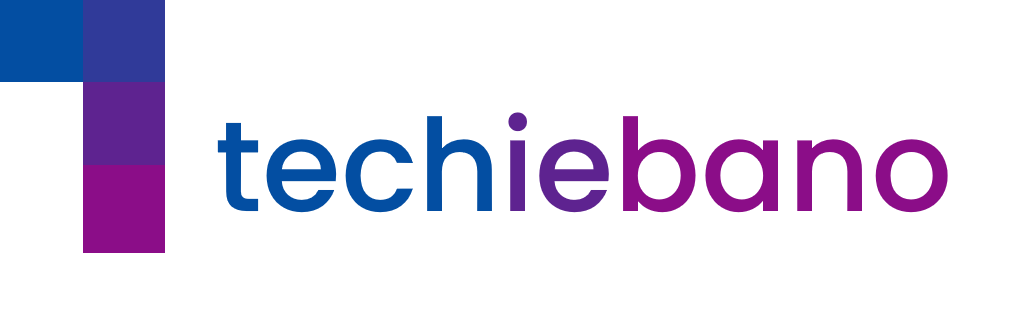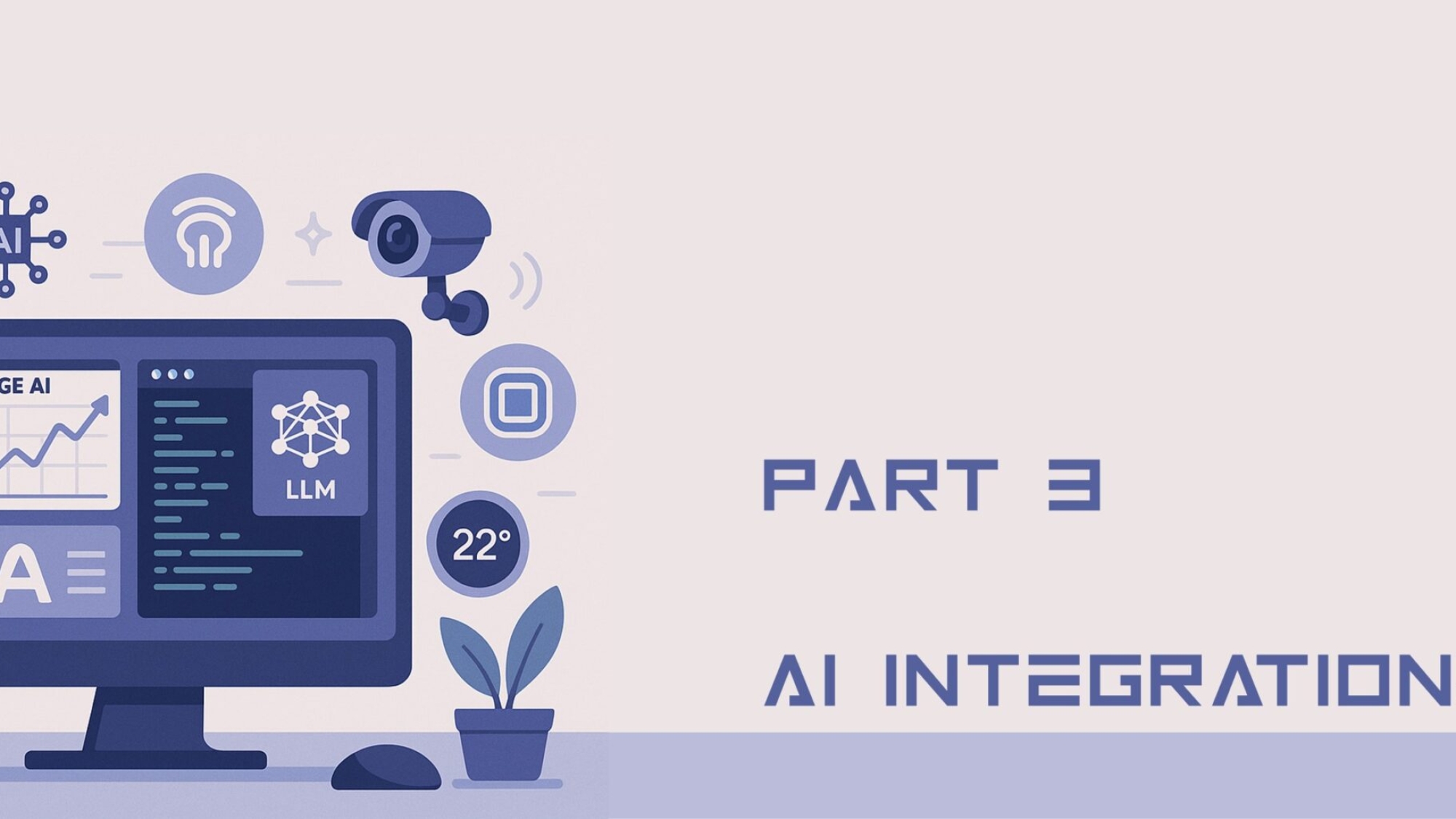Welcome to the final part of our Smart Home DIY series. If you’ve been following along, we’ve already built a solid network foundation using a Raspberry Pi, Pi-hole, and Home Assistant. Now, it’s time to take it to the next level: bringing real AI intelligence to your home network—right at the edge.
Why Edge AI, and Why Now?
In a world where latency and privacy matter more than ever, Edge AI offers a game-changing advantage:
- It runs locally, not in the cloud.
- It keeps your data private and decisions faster.
- And it’s customizable to your own routines and behaviors.
This isn’t just automation—this is prediction, inference, and autonomous action at the device level.
Let’s walk through how to build your own bandwidth-predicting AI, run a local LLM (Large Language Model) using Ollama, and even trigger an alert through ESP32-based devices.
A. Build a Python AI Agent (Bandwidth Predictor)
Let’s say you want to know in advance when your internet slows down—maybe around 5 PM, when everyone jumps online. Here’s how to build an AI that learns your network trends.
Step 1: Use Speedtest Logs
*/30 * * * * speedtest-cli >> /home/pi/speedlog.txt
Start by using logs from your Pi:
Step 2: Create the Python Agent
pythonCopyEditimport pandas as pd
from sklearn.linear_model import LinearRegression
data = pd.read_csv('speedlog.csv') # Format: Time,Speed
model = LinearRegression().fit(data[['Time']], data['Speed'])
predicted = model.predict([[1700]]) # Predict 5PM performance
if predicted[0] < 20:
print("Warn user: Speed may drop at 5PM")
This script is basic, but powerful—it lets your network learn from patterns. You can expand it with time series or anomaly detection later.
B. Running a Local LLM with Ollama
Want to run a language model like LLaMA2 or Mistral without sending anything to the cloud? Use Ollama.
Step 1: Install and Run
You can now query the model locally, integrate it into scripts, or connect it with Home Assistant for smart responses or triggers.
ollama run llama2
C. Integrate with Home Assistant
Let’s feed the AI’s prediction into your Home Assistant dashboard.
Step 1: Use command_line Sensor
You’ll now see predicted bandwidth results as a sensor in Home Assistant—ready for further automations.
sensor:
- platform: command_line
name: Bandwidth Forecast
command: "python3 /home/pi/ai_agent.py"
scan_interval: 3600
D. ESP32: Take Action on AI Alerts
Want a physical alert when the model predicts speed issues?
Use ESP32 (with buzzer or LED) via MQTT or GPIO:
- Connect LED or buzzer
- Program ESP32 to listen for messages or state changes
- Trigger alert when forecast drops below threshold
Example: “If bandwidth forecast < 20 Mbps → Flash red LED”
Recap: Why Edge AI is a Game-Changer
✔️ No cloud latency or privacy risk
✔️ Customize actions per your needs
✔️ Empower your router to be smarter than ever
✔️ DIY-friendly, no expensive equipment needed