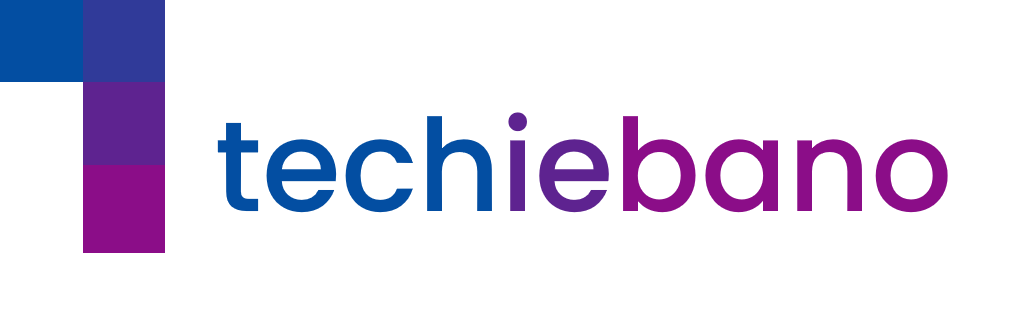In Indian homes, we often face unreliable broadband or need uninterrupted connectivity for remote work, smart automation, and CCTV. That’s where setting up TP-Link Omada Load Balancer becomes a game-changer.
Whether you’re using JioFiber, Airtel, or BSNL alongside a backup 4G dongle or LTE router, Omada gateways like the ER605 V2 let you combine bandwidth and get automatic failover. The result? Fewer dropped calls, smoother streaming, and better peace of mind.
Requirements to Get Started
- TP-Link Omada Gateway (e.g., ER605)
- Two Internet Connections (Fiber + LTE or dual broadband)
- Omada Controller (Hardware, Software, or Cloud)
Step-by-Step: Set Up TP-Link Omada Load Balancer
1. Connect Both WAN Links
Plug ISP1 into WAN and ISP2 into WAN/LAN1 on your Omada router.
2. Log Into Omada Controller
Access via browser and navigate to: Settings > Wired Networks > Internet > Load Balancing
3. Assign Load Balancing Ratio
Let’s say:
- ISP1 (Fiber) = 1000 Mbps
- ISP2 (4G LTE) = 500 Mbps
Set the ratio as 2:1 to use fiber more often.
🧠 Tip: Ratios can be set for 3 or more WAN ports too. Use higher weight for faster links.
4. Turn ON Optimized Routing
This ensures sessions like net banking, VPN, or OTT apps stay consistent without being switched between ISPs mid-way.
💡 Avoid banking errors or logout issues by keeping the same WAN path during sessions.
5. Configure Health Check
Ping reliable external servers like:
8.8.8.8(Google DNS)1.1.1.1(Cloudflare)
This way, if one ISP is truly offline, the router quickly fails over.
⚠️ Avoid pinging ISP gateways (like 192.168.x.x) as it may give false positives.
Real-World Setup Example
Here’s how I run mine:
- ISP1: JioFiber 200 Mbps (WAN)
- ISP2: BSNL FTTH 50 Mbps (WAN/LAN1)
- Load Balance Ratio: 4:1
- Optimized Routing: Enabled
- Health Check: 8.8.8.8
After a week of monitoring:
- Traffic was split ~80:20 across both links
- Zoom calls continued even when 1 ISP briefly dropped
- CCTV and NAS sync tasks used both links as needed
What You Get with Omada Load Balancing
- Higher Uptime: One ISP goes down, the other picks up
- Smarter Bandwidth Use: Divide tasks intelligently
- Low Latency: Prioritize streaming and voice
- Failover Protection: Automatic switch without user action
- Secure Sessions: TLS/HTTPS sessions stay stable
- Control & Logs: See WAN usage clearly in UI
- Scalable Setup: Add more links as needed
A TP-Link Omada Load Balancer isn’t just a tool for enterprises anymore. In 2025, even a freelancer, CCTV enthusiast, or smart home owner can build a fault-tolerant, scalable internet setup right from their desk in India.
FAQ
What if my backup link is a 4G LTE dongle ?
You can still use it. Adjust ratio like 10:1 to avoid high SIM usage.
Can I force certain apps over one ISP ?
Yes, via Policy Routing, which can map devices or ports to specific WANs.
Is Omada controller mandatory?
Yes, It’s needed to configure and manage advanced features like load balancing.