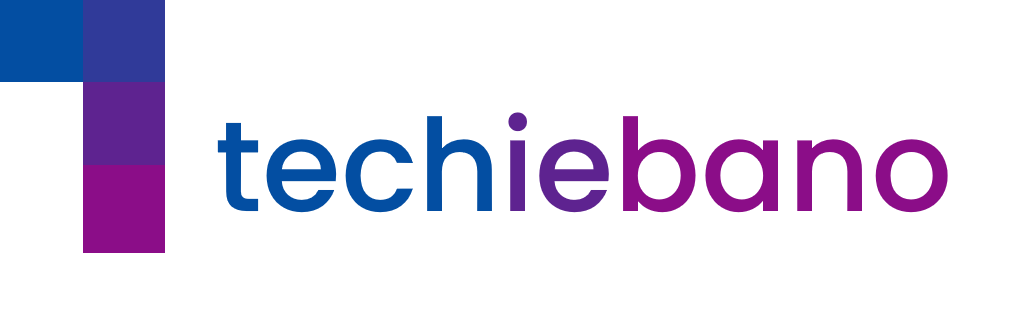No Upgrades. No Subscriptions. Just Smart Tweaks.
Let’s face it: your Wi-Fi can act moody. One day it’s blazing fast, the next it’s crawling like dial-up from 2005. But here’s the good news—you don’t always need a new router, mesh system, or faster plan. Sometimes, just knowing what to tweak can give your Wi-Fi a whole new life.
Welcome to TechieBano zero-cost guide to better internet—without spending a single rupee.
1. Reposition Your Router.
Your router isn’t a set-it-and-forget-it box. Its location massively affects signal strength.
Do This:
- Place it in the center of your home, not hidden in a corner or under a bed.
- Keep it off the floor and away from thick walls or appliances like fridges or microwaves.
- Make sure antennas (if any) are angled both vertically and horizontally.
🧠 Pro Insight: Wi-Fi signals are radio waves. Walls, metal, and even fish tanks interfere like crazy.
2. Log Out the Freeloaders
You might be paying for 100 Mbps, but if 6 neighbors are connected to your open Wi-Fi… you’re sharing.
Do This:
- Log into your router’s admin panel (usually 192.168.1.1).
- Check the connected devices list. Anything suspicious? Boot it.
- Change your Wi-Fi password to something secure.
🛡️ Bonus Tip: Enable WPA2 or WPA3 security—not “Open” or “WEP.”
3. Change the Wi-Fi Channel (You’re in a Traffic Jam)
Most people don’t know this—but your router may be using an overloaded channel by default.
Do This:
- Use an app like WiFi Analyzer (on Android) to see crowded channels.
- Switch to a cleaner channel from your router settings.
- For 2.4 GHz: Try channel 1, 6, or 11.
- For 5 GHz: Try channels like 36, 44, or 149.
⚡ Why It Works: Wi-Fi routers in apartments often overlap channels—causing interference and speed drops.
4. Kick Out the Old Devices (They Slow Everyone Down)
That ancient 2012 smartphone still connected to your Wi-Fi? It may be bringing down the whole network.
Do This:
- Disconnect devices not in use.
- Disable auto-connect on smart TVs, unused tablets, or older IoT devices.
💡 Fun Fact: Some old devices still use slower protocols (like 802.11b) that drag down newer ones.
5. Disable Band Steering (If It’s Not Helping)
Some dual-band routers force your devices to jump between 2.4 GHz and 5 GHz. Sounds smart? Not always.
Do This:
- If you’re experiencing disconnects or speed fluctuations, turn off band steering in router settings.
- Create two separate SSIDs (like “Home-2.4G” and “Home-5G”) and manually choose which one to use.
💡 Use 2.4 GHz for range, 5 GHz for speed.
6. Restart Your Router (Weekly, Not Yearly)
Think of it like rebooting your brain. Routers collect cache, logs, and temporary errors over time.
Do This:
- Schedule a weekly reboot using your router’s settings (if supported).
- Or manually restart it once a week.
⚙️ Many routers get unstable if left running for weeks without a break.
7. Turn Off Background Apps on Devices
You’re not watching Netflix, but your phone might be syncing Google Photos, OneDrive, and a dozen apps in the background.
Do This:
- Check background data usage in your phone/laptop.
- Pause automatic updates, syncs, and cloud backups during work or video calls.
📱 You’ll be surprised how much bandwidth is silently eaten.
Final Thought from TechieBano
Your router isn’t magic. But you can get magic-like results by simply understanding how it works and treating it right. You don’t always need faster plans or new gadgets—just smarter usage.
So before you spend ₹1 on upgrades, try these free fixes.
Quick Checklist Recap
- Move the router to the center
- Change your Wi-Fi password
- Switch to a clean channel
- Remove unused/old devices
- Reboot weekly
- Kill background hogs
- Split SSIDs manually
Got a trick of your own? Drop it in the comments. Let’s build a smarter Wi-Fi community together.