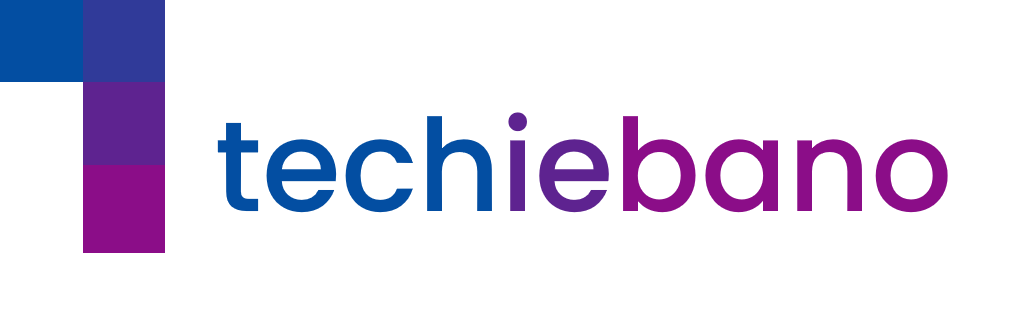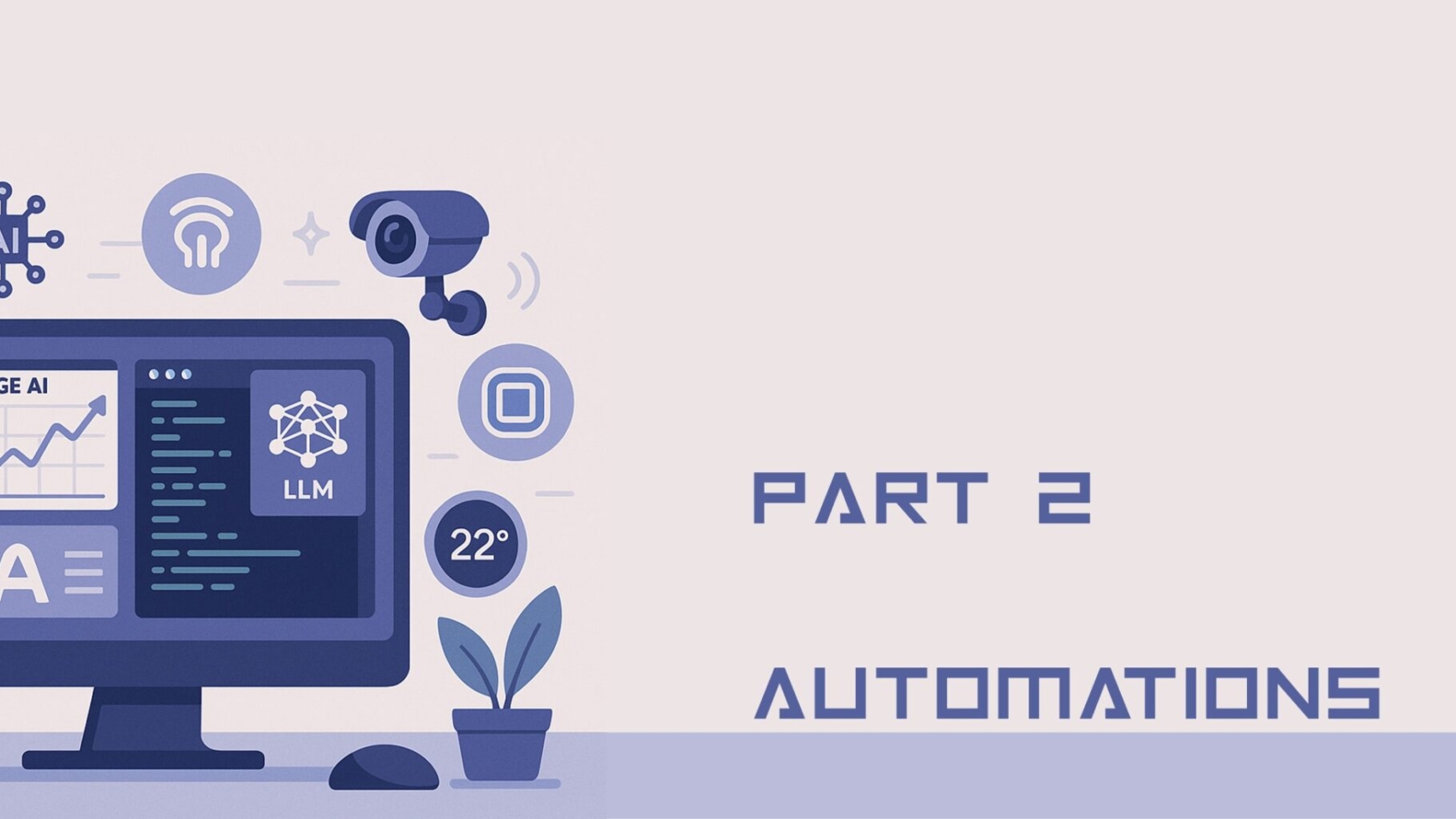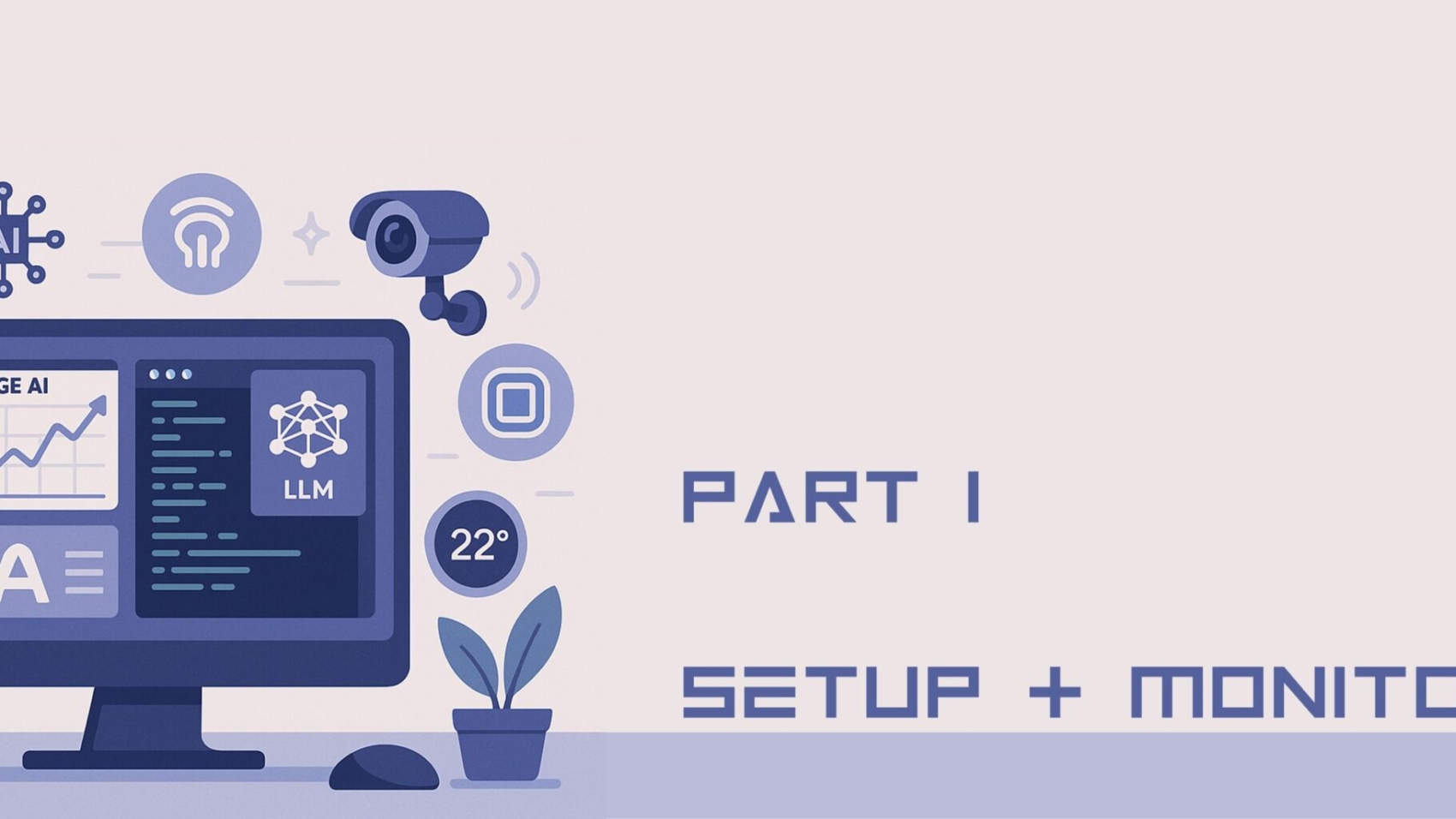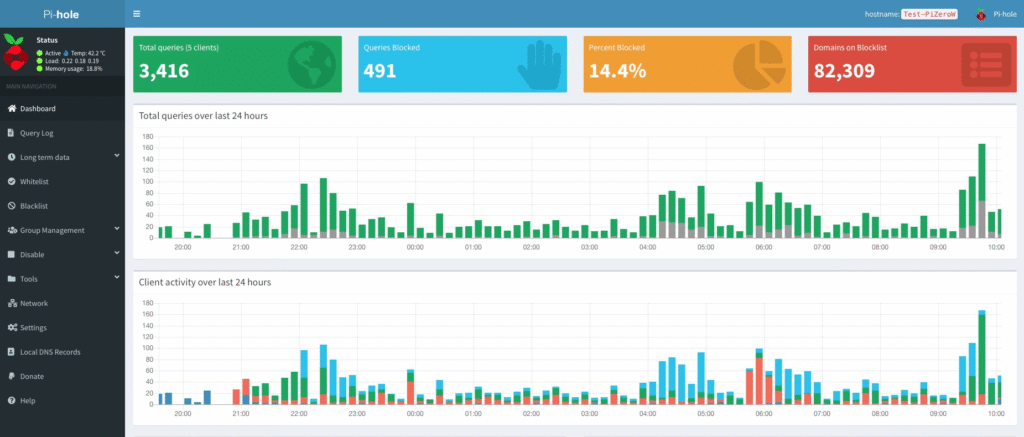Let’s be honest—most people don’t replace their routers until something breaks. But if you’re running a modern home or a small office in 2025, relying on an outdated Wi-Fi 5 or even Wi-Fi 6 router is like driving a Maruti 800 on an expressway built for electric SUVs.
Wi-Fi 7 isn’t just a speed bump. It’s an entirely different league of wireless connectivity—and it’s arriving at the right time, especially for Indian users juggling IoT, CCTV, work-from-home traffic, and even edge-based AI workloads.
What Exactly Is Wi-Fi 7?
Technically called IEEE 802.11be, Wi-Fi 7 brings together everything we wished Wi-Fi 6E could deliver but didn’t quite hit in real-world Indian environments. Think of speeds up to 46 Gbps, better signal reliability, and something called Multi-Link Operation (MLO), which allows your devices to talk over multiple bands at once (like using two express lanes instead of one).
In plain terms: more speed, less lag, and fewer complaints from every member of the house or team.
A. Why This Matters for Indian Homes & Small Businesses
1. Heavy Streaming, Smart Homes, and Workload Collisions
If your home has a Smart TV, 4 IP cameras, a Pi running Home Assistant, and five people on video calls—you’re not a basic user. You’re running a mini data center. Wi-Fi 7 gives that setup breathing room.
2. Managing Dual ISP and WAN Failover
A lot of Indian homes and small offices now combine fiber with 4G/5G as backup. A Wi-Fi 7 router with multi-WAN support doesn’t just keep you online—it can load balance intelligently. No more toggling JioFi manually when Airtel Fiber acts up.
3. Edge AI, IoT, and Local Automations
Many of us are now deploying on-device AI—whether for CCTV analytics, bandwidth prediction, or just smart lighting triggers. Wi-Fi 7’s low latency and better handling of multiple small packets (common with IoT) make automation snappier and more reliable.
B. What to Look for in a Wi-Fi 7 Router
| Feature | Why You Actually Need It |
|---|---|
| Multi-Link Operation (MLO) | Routes traffic over multiple bands at once—great for crowded homes |
| 320 MHz Channel Width | Essential if you have many high-bandwidth devices |
| 4096-QAM Modulation | Higher data rate per signal unit (translation: faster real-world speed) |
| Low Latency & Jitter Control | Crucial for VoIP, Zoom calls, and real-time automations |
| Multiple WAN/LAN Ports | If you’re doing dual-ISP or VLAN segregation |
| Mesh Support | Must-have for 2BHK+ homes or multi-floor offices |
Top Wi-Fi 7 Routers for Indian Buyers (2025 Update)
These aren’t fantasy picks from US YouTubers—these are models with India availability, vendor support, and strong compatibility with hybrid home-office setups.
| Model | Price (INR) | Best For |
|---|---|---|
| TP-Link Archer BE800 | ₹35,000 | All-round performance for smart homes |
| Asus RT-BE96U | ₹42,000 | Heavy parallel workloads & edge deployments |
| Netgear Nighthawk RS700 | ₹39,000 | Households with 15+ connected devices |
| TP-Link Deco BE85 (2-pack) | ₹50,000 | Multi-storey homes, offices, or studios |
| Ubiquiti UniFi U7-Pro | ₹34,000 | Users running VLANs, Omada/Unifi environments |
💬 Using a TP-Link Deco X50 or ER605 already? The BE85 nodes slot right in.
Real Use Case from a Typical Indian Tech Home
Here’s a setup:
- 4x IP cameras (streaming 24/7)
- Raspberry Pi running Pi-hole and Home Assistant
- 3 smart plugs and 2 IR blasters
- 1 tech PC training a lightweight ML model
- Edge AI script reading Speed test logs every 5 mins
Wi-Fi 6 struggled with this. The cameras froze during large downloads. Pi-hole dropped queries under high load. After switching to Wi-Fi 7 with a proper VLAN setup, latency dropped by 40%, OTA updates were seamless, and automations responded instantly.
Wi-Fi 7 isn’t about flexing gigabit speed in a speed test screenshot. It’s about making your entire network invisible—you don’t notice it, because it just works. If your home or office relies on multiple connected devices, automation tools, or edge-based apps, Wi-Fi 7 isn’t overkill—it’s insurance.